The Office suite is Microsoft’s bread and butter, despite the company’s numerous other solutions. The same goes for Outlook, one of the longest-standing email providers that has been around since 1997.
As Microsoft moved its solutions to the cloud, it underwent several rebrands before being bundled into Microsoft 365, which many people still refer to as Office 365 due to the somewhat confusing and frequent name changes.
This guide clears the air by offering a thorough Microsoft 365 (Office 365) vs. Outlook comparison. Besides explaining the terminology, it will help you decide which product you should choose depending on your needs and other notable factors.
Microsoft 365, Office, and Outlook explained
Microsoft 365 is a subscription-based cloud service that provides access to the company’s entire productivity suite. It includes the Office package (Word, Excel, and PowerPoint) alongside Outlook as the native email provider and client.
With this in mind, “Office 365” no longer exists—its new name is Microsoft 365. That’s why the rest of this guide will refer to it as such and compare Microsoft 365 to Outlook since it’s possible to use the email client independently of the Microsoft 365 suite.
Before diving deeper into the subject, it’s worth mentioning that you can also get the Office package separately. Office 2021 is the latest version as of this writing, and it gives you access to desktop versions of Word, Excel, and PowerPoint. Opting for Microsoft 365 will give you the cloud and mobile versions of these tools, with the desktop version included in higher-priced tiers.
Outlook vs. Microsoft 365: Which option is better?
To decide whether you should commit to Microsoft 365 or use Outlook as a standalone option, you should consider two factors:
The main uses of both platforms
Pricing
Uses of Outlook and Microsoft 365
If you need a comprehensive cloud workspace, choosing the whole Microsoft 365 suite makes sense—especially if you’ve already used the Office package and know how it works.
Besides document editing tools and Outlook, you would get access to several platforms, most notably:
OneDrive for cloud storage
OneNote for note-taking
Microsoft Defender for real-time threat detection
Teams for online collaboration
Clipchamp for video editing
You’ll need to subscribe to one of Microsoft 365 paid plans to use the suite as there is no free plan. If you are not willing to spend money on an office suite, you can use a free alternative like Google Workspace.
Since Outlook is available as a standalone platform, if you only need an email service, there’s no need to buy Microsoft 365. You can use Outlook for free on browsers or mobile devices, but the desktop version isn’t available without a select Microsoft 365 Business subscription.
This shouldn’t be a major problem, especially if you’re an occasional email user and don’t need any advanced features. The webmail version, known as Outlook on the Web (OWA), should be rich enough for everyday emailing, and you get access to three additional tools:
Calendar
People
Tasks
Microsoft 365 vs. Outlook: Pricing
Outlook has a free and paid version, but the latter isn’t available as a standalone product. If you want access to premium features, you need to subscribe to Microsoft 365.
If you only need Outlook for personal use, you can choose the Microsoft 365 Personal plan for $9.99 per month or $99.99 per year. You’ll get access to the tools from the suite alongside the more advanced Outlook features.
Business users can choose from three different plans, all of which provide access to the premium version of Outlook:
Plan | Cost (with annual billing) |
Business Basic | $6/month |
Business Standard | $12.50/month |
Business Premium | $22/month |
The first notable difference between the free and paid Outlook version is that the latter doesn’t have ads. The free webmail version contains ads in the inbox and the right sidebar, which is quite obstructive and may frustrate users.
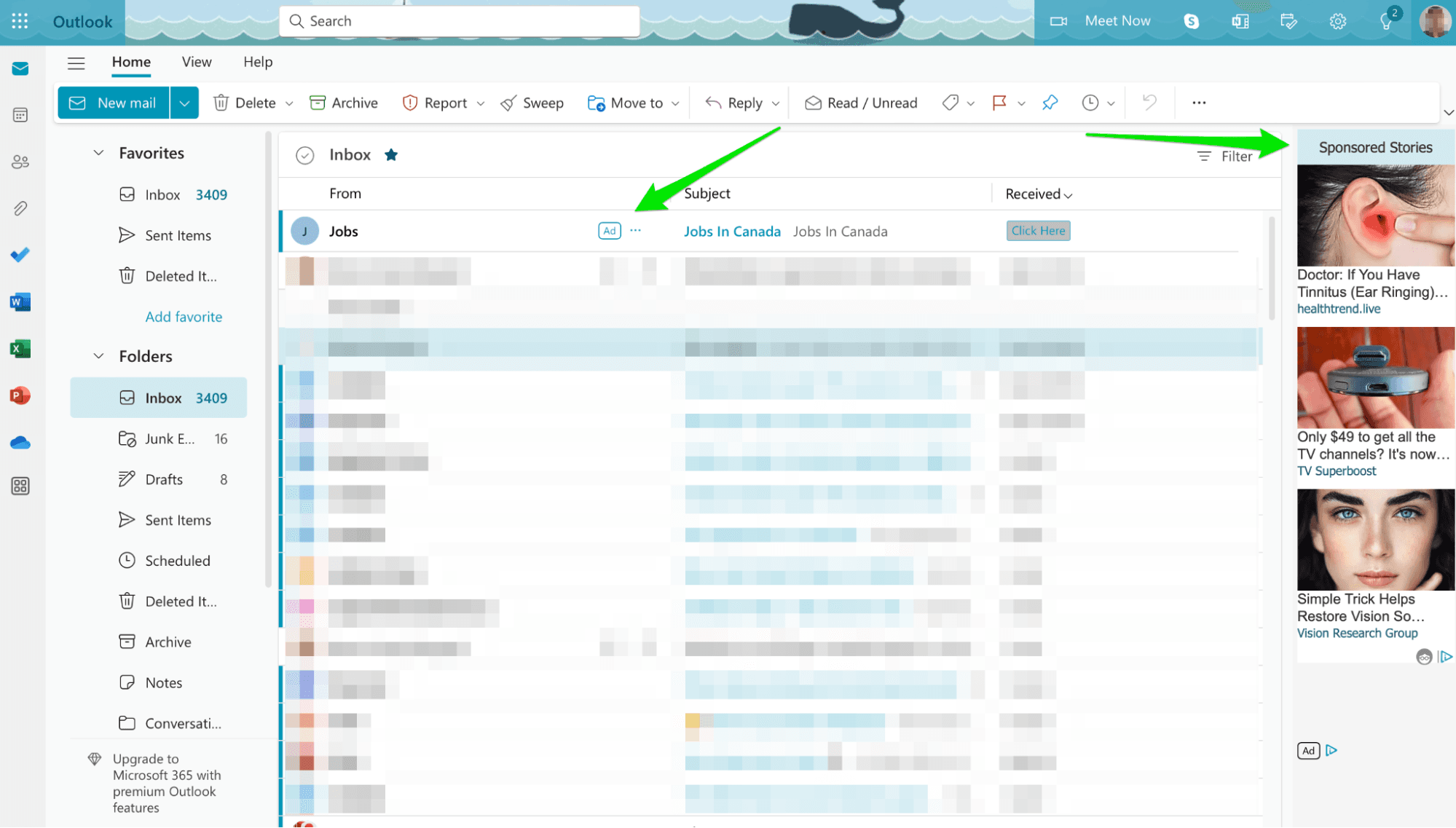
You’ll no longer see ads when you upgrade, and you’ll notice a slightly different inbox layout. It’s still quite cluttered and outdated compared to other email clients, so it’s far from the most aesthetically pleasing option.
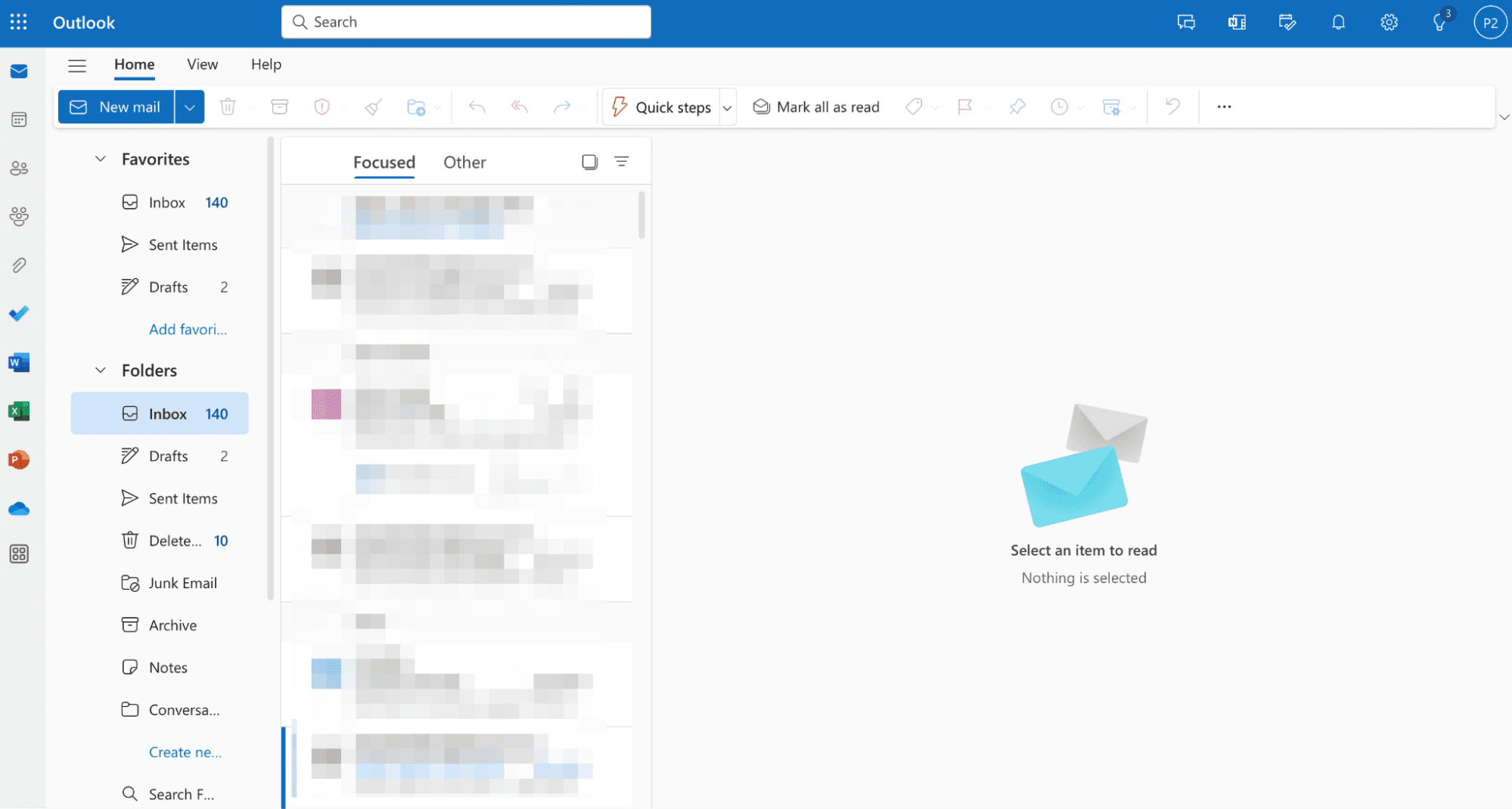
Paid Outlook also offers more advanced security features than the free version. You can password-protect emails and restrict what the recipient can do with them. For example, you can prevent them from copying and pasting the content of emails. If the recipient uses another provider (Gmail, Yahoo, Zoho Mail, etc.), they’ll need to sign in using the link you provide and enter your chosen credentials to open the email.
Should you use Outlook as your email provider?
Before you decide whether to use Outlook independently or as a part of the Microsoft 365 suite, consider whether you should make it your email provider. Much like Gmail, Outlook is among the first options that come to mind, which doesn’t necessarily mean it’s the best one.
To determine if Outlook should be your chosen email provider, take the following factors into account:
Ease of use
Integrations
Workflow efficiency
Ease of use
If you’re a beginner, Outlook’s cluttered user interface (UI) might take some getting used to. The platform prioritizes expanded functionality over design, so navigating the inbox and managing your mail is fairly complex compared to many alternatives.
For example, you can use labels to organize your emails, but folders serve the same purpose. Labeling an email doesn’t place it into a folder—it only gives it the chosen attribute (work, family, etc.). You still need to move the email into a folder and make multiple copies of it if you want to store the email in several folders.
This isn’t a particularly simple way to organize your inbox, though it does mean you have more flexibility. If you’re an advanced user whose workflow primarily consists of emailing, sacrificing simplicity might still be worth the additional functionalities.
Integrations
Your email provider should integrate with third-party productivity tools as there’s a high chance you can’t do everything within its closed ecosystem. While Outlook integrates seamlessly with other Microsoft tools, it lacks integration with some of the most popular ones, such as:
Zapier
Slack
WordPress
While this might not bother occasional or light users, the limited integration may become problematic as your workflow expands, so you’d need another email provider to streamline it.
Keep reading: See how Outlook compares to Apple Mail and explore more Android-friendly Outlook alternatives.
Workflow efficiency
Outlook gives you basic email management tools, but if you want to get the most out of your inbox and keep your workflow efficient, you might find it lacking. For example, while it does filter spam, it’s not always accurate—important emails can slip through the cracks, forcing you to spend time double-checking and sorting, which slows you down.
Outlook offers AI features like Focused Inbox and Copilot that provide a limited productivity boost, but it doesn’t fully automate your email workflow. Organizing emails often requires significant manual input with complex sorting and filtering rules. Copilot provides email writing features that speed up response time. However, it struggles with managing long or complex email threads and offers limited options to modify tone, grammar, or personalization.
These small inefficiencies add up, creating mental clutter that pulls your focus away from more meaningful tasks. The good news is that you can explore many other productivity-first email clients that take a more modern approach to email management and adapt to how you work, not the other way around.
Notion Mail, for instance, is one such option that focuses on:
Auto-sorting and prioritizing your emails with minimal manual input
Reducing the hours spent on routine email tasks with advanced AI-powered features
Enhancing your focus with flexible, personalized inbox layouts that improve access to work tools and information
Notion Mail: Productivity and efficiency at your fingertips
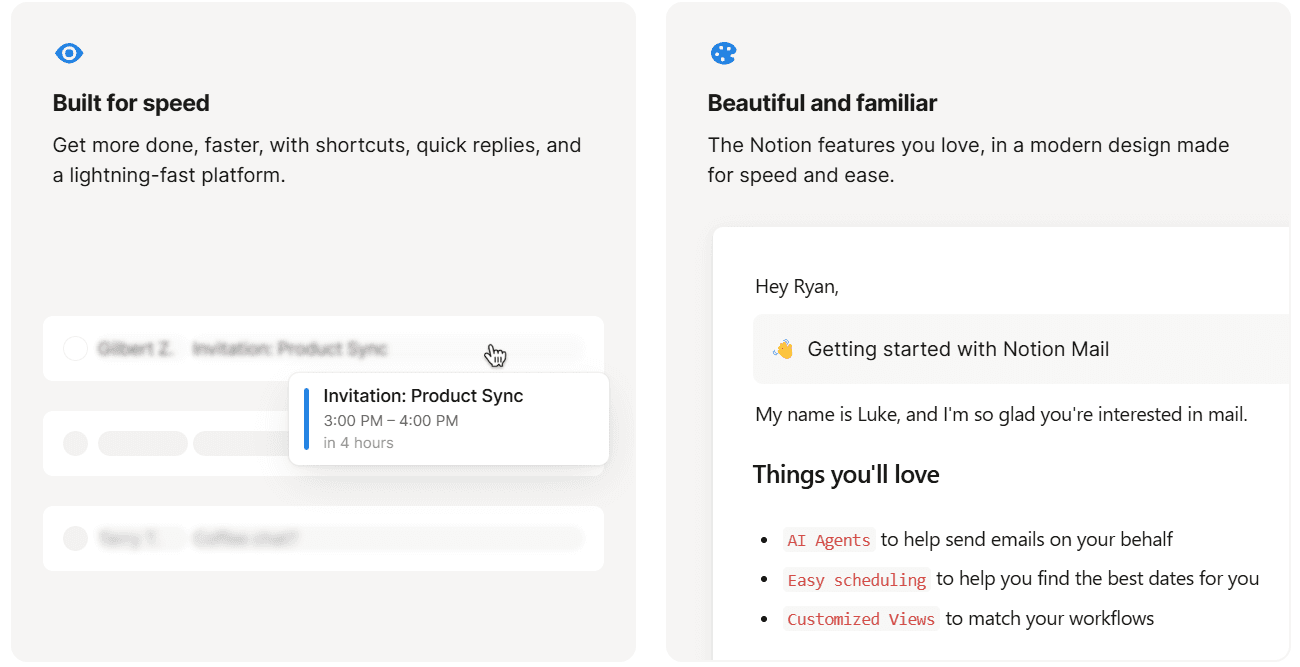
Notion Mail is an AI-first email service that gives you complete control over your email workflow. It uses intelligent features to streamline your email correspondence, as explained in the table below:
Core features | Description |
AI autopilot | Automatically sorts your priority emails into specific labels and sections and summarizes threads to help you focus on what matters most |
Auto-reply | Provides easy-to-configure auto-responses to emails, reducing manual responses that consume time during high email volume periods |
Customized views | Creates personalized views for building “inboxes within an inbox” to organize your emails according to preferred labels, making it easier to manage complex email threads |
Notion Mail lets you focus on your work by automating redundant tasks and processes. To further enhance your productivity, it deeply integrates into the Notion ecosystem, allowing you access to all your important tools from one central hub—no need to switch between external apps.
Robust productivity features at no cost
Notion Mail is free to use and equipped with advanced features, including:
Labels and sections that assist in organizing your emails effectively using AI-powered sorting
AI-assisted snippets that help you create and send timely, personalized emails using one-click templates
Slash commands that allow you to automate meeting schedules and generate scheduling links using a simple /schedule command
A free, deep integration of your email and Notion Calendar to ensure your schedules stay in sync across the board
All of these features are intuitively integrated into Notion Mail’s modern, user-friendly interface to provide you with a pleasant emailing experience.
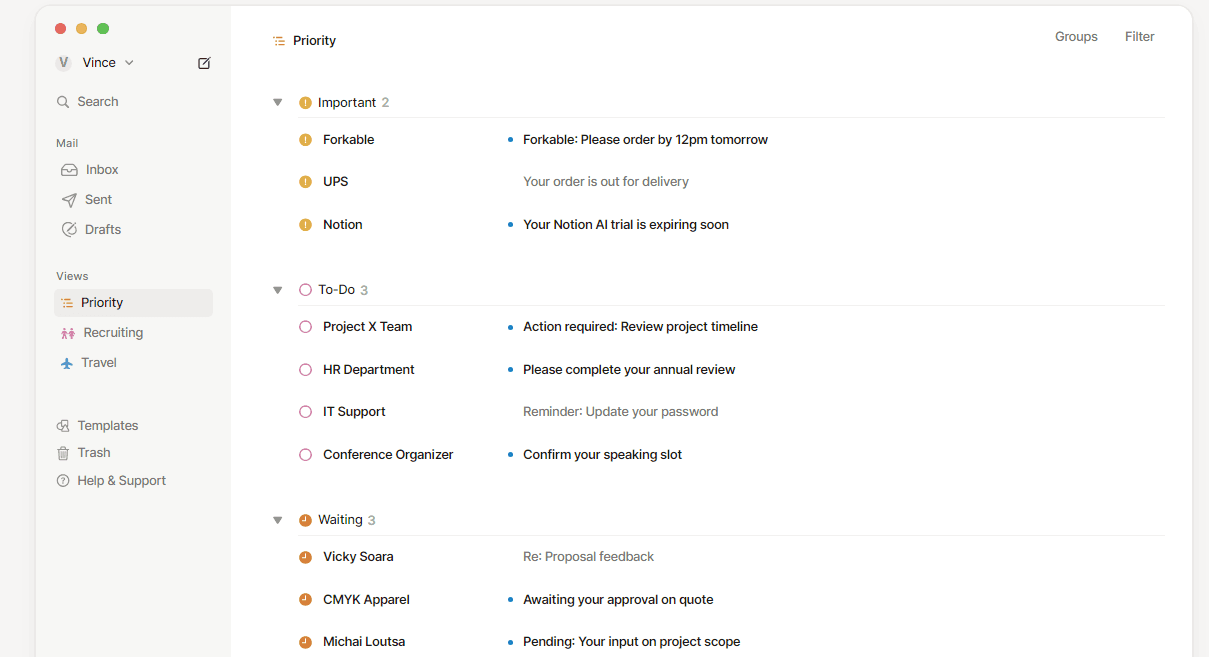
Sign up for free, upgrade as needed
Getting started with Notion Mail is simple—sign up with your existing Gmail or Google account and start using the tool and its integrated productivity features.
The free Notion Mail plan offers a robust set of tools that meet the needs of most regular users. However, if you need more advanced features, get the Notion AI add-on for enhanced AI automation.
Bonus read: If you need more options or have any email-related queries, check out some other guides we prepared:
