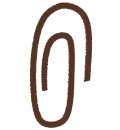Payment methods
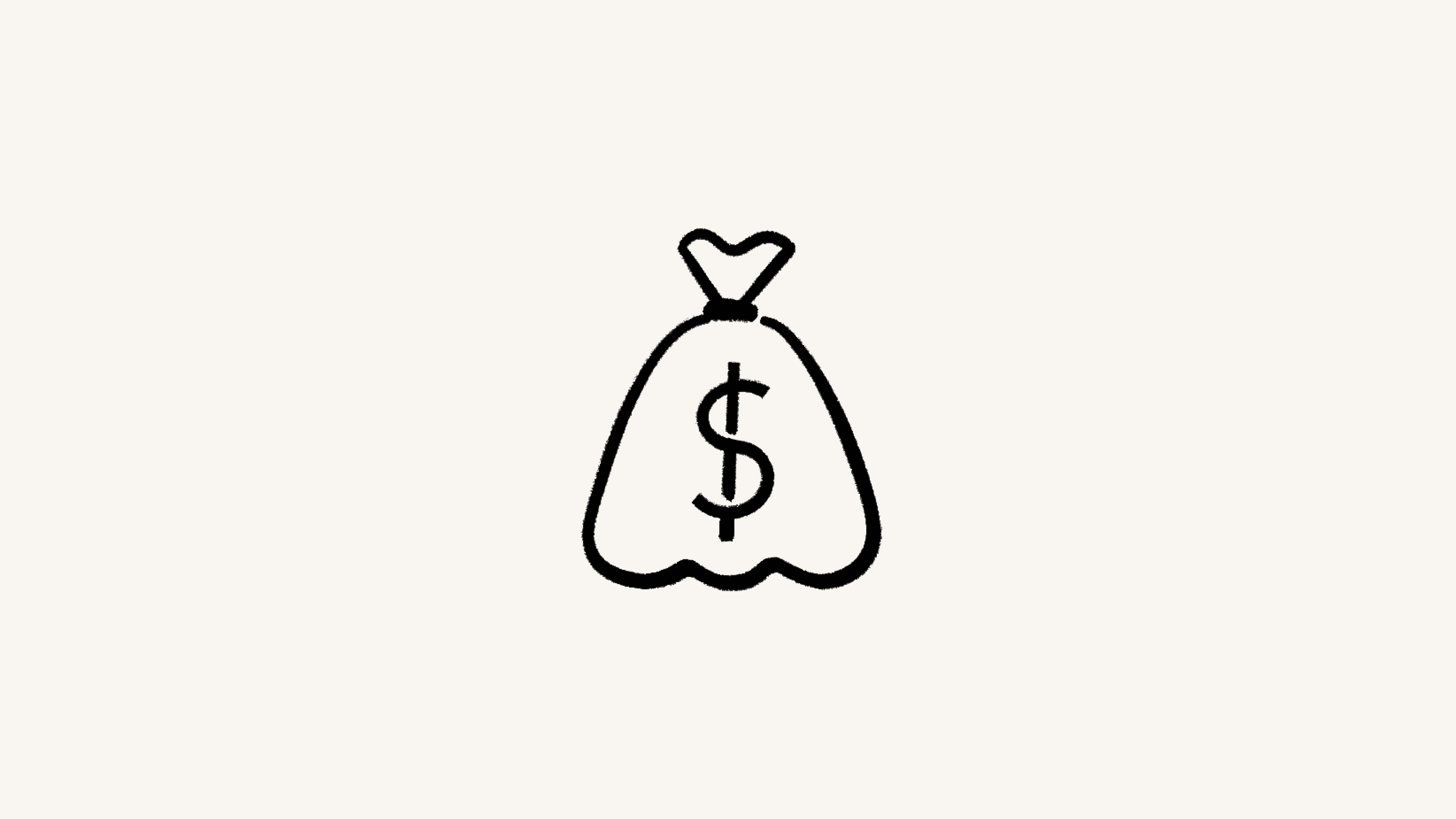
Here’s how to set up payment for your Notion plan 💳
To change your payment method:
Go to
Settingsin your sidebar.Click
Billingin the sidebar of the window that pops up.Click
Edit methodnext to your payment method.Enter the information for your payment method.
When you’re done, click
Update.
On Notion for web, you can pay for your plan with a debit or credit card, or Apple Pay. If you're in Europe, we also accept payment through SEPA direct debit (not credit transfer). You can also use Stripe Link to pay with a saved card or save your card for future use on any Stripe checkout. Notion uses Stripe to process payments.
On an iOS device, you can pay with Apple Pay. Unfortunately, you can't make payments in the Android app at this time.
If you pay with debit or credit card, you're charged upfront for the month or year you're about to spend on Notion. If you pay with SEPA direct debit, you’ll receive a debit notification email.
Payments for subscriptions you purchase on mobile can be managed through the Apple App Store or Google Play Store. If you've purchased a subscription through the Apple App Store, you'll need to contact the Apple App Store directly for any issues with your subscription, including cancellations and refunds.

Note: All valid billing credits will expire six months from the date they are generated. Once credits have expired, they can’t be reinstated.
SEPA
If you’re using SEPA for the first time to pay for your Notion plan, note that payment must fully process before you can make any changes to your plan, add or remove AI, or update your payment method. We also won’t be able to assist with refunds while your payment is processing.
You can, however, add or remove members from your workspace during this time. These changes will be reflected in your next invoice.