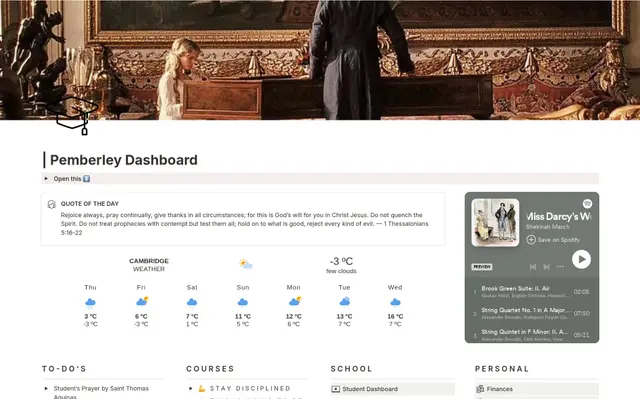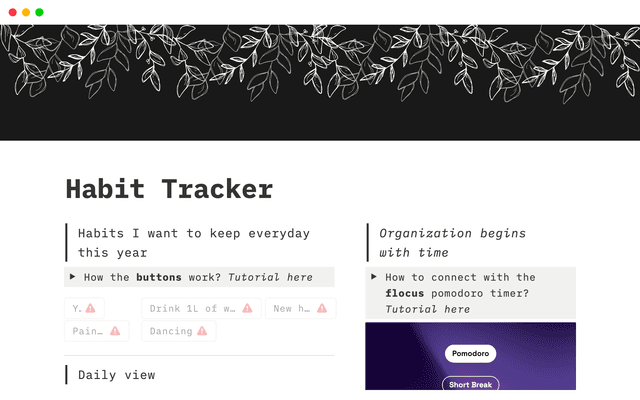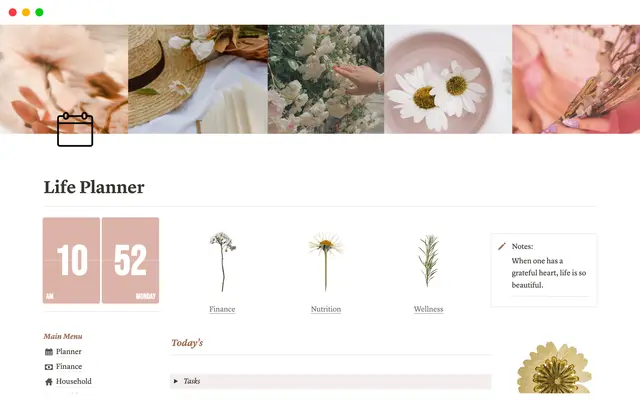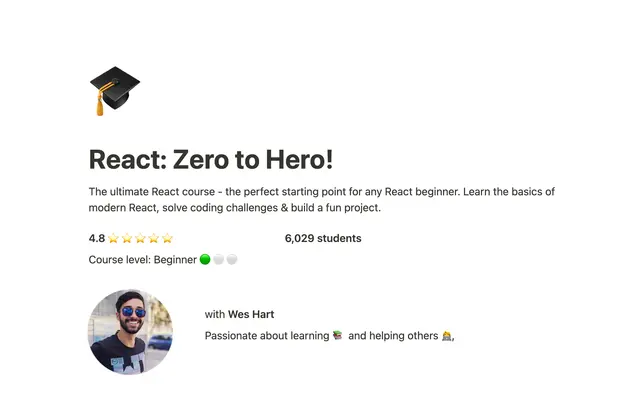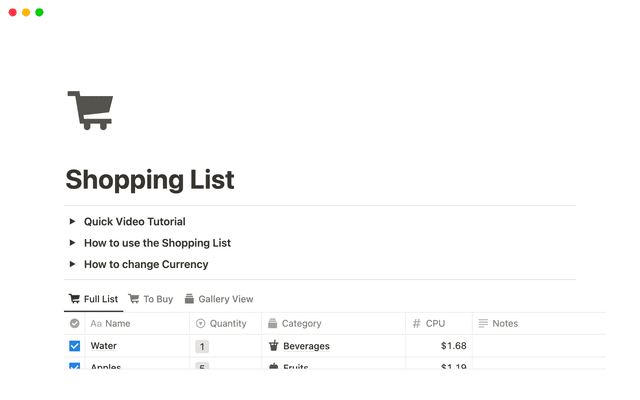Working offline in Notion—Everything you need to know
With Notion’s offline functionality, your most important pages stay accessible and editable—no internet required. Whether you’re flying, commuting through dead zones, or working from a café with spotty Wi‑Fi, your projects are always within reach, keeping you productive wherever you are.

- How to use Notion offline
- Get ready to go offline with Notion
- Before going offline
- Working offline effectively
Ever tried to dive into work, only to realize you’re offline? Maybe you’re on a flight, off the grid, or stuck in a dead zone right when inspiration hits.
With Notion’s offline mode, you can keep your workflow uninterrupted, your content protected, and your work accessible from anywhere, no signal required. Because even if the internet drops, your momentum doesn’t have to.
In this guide, we’ll cover:
How to prepare Notion for offline work
Tips to follow before going offline
Key differences to keep in mind while offline
All Notion users can view, edit, and create pages offline on the desktop or mobile app. Anyone can download individual pages they need to use offline. On the Plus, Business, and Enterprise plans, Notion also automatically downloads your recent and favorited pages, so they're ready when you need them.
To get started, open any page, tap the ••• menu in the top‑right corner, and turn on Available offline. You'll see a progress bar while your page downloads.
Any changes you make offline will save locally and sync automatically the next time your device connects to the internet. To see which pages are saved offline open the Offline tab in your Settings. From there, you see pages downloaded by you or Notion. You can also remove pages from offline access right from this tab.
If you’d like, you can disable auto-download in your settings.


Remember to mark your pages as offline across your devices
Even without internet, you can keep your work moving. A little preparation (and a few best practices) will keep Notion running smoothly wherever you are. Here’s how:
Before going offline
Mark pages for offline use on each device— Enable
Available offlinefor pages you plan to work on, since offline access is device-specific.Confirm downloads— You can check the
Offlinetab inSettingsto see which pages you’ve already downloaded.Go to Settings → Offline to view, search, and organize all your offline pages in one place. Ask ChatGPTDownload specific rows from your database— When you download a database, the first 50 rows download
automatically. To ensure additional rows are available, individually download them for offline use.

Inline database limits
Mark sub-pages individually— If you have a top-level (parent) page with many sub-pages, be sure to mark each one you need for offline access.

I don’t want to have to download my pages manually. Is there any other way?
Plan ahead for sharing or updates— You won’t be able to share pages or change permissions while offline, so make any updates before you disconnect or once you’re back online.
Working offline effectively
Think of offline time as your secret weapon for focus—no pings, no tabs, just you and your work. Here’s how you can make it count:
Dive into deep work— Use offline time for writing, planning, or reviewing (the kind of tasks that thrive without distraction!)
Collaborate seamlessly when offline— Notion updates your changes alongside others’ when you reconnect. Text merges happen automatically, with non-text changes (like images) sometimes needing a quick review.
Work within the limits— Most blocks can be viewed and edited offline, but elements that require a live connection, such as embeds, forms, or buttons, will be unavailable.
Sync up regularly— Reconnect when you can to upload changes and refresh your content.
Search shows what’s ready to use— Offline pages appear first, while unavailable ones are greyed out, helping you quickly focus on what you can work on right now.
Your updates save seamlessly once you’re back online, even if others edited the page at the same time. The sync status indicator confirms everything is up to date.
Offline doesn’t have to mean on hold. By marking your key pages, knowing what works without a connection, and following a few best practices, you’ll be ready to work seamlessly (online or off!) And when you reconnect, everything syncs seamlessly so you can pick up right where you left off.
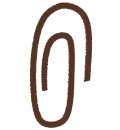
More resources
Check out our reference article to learn how to use pages offline.
Something we didn’t cover?